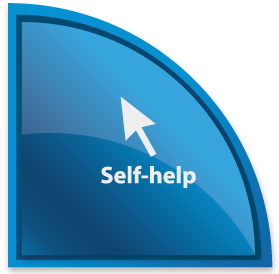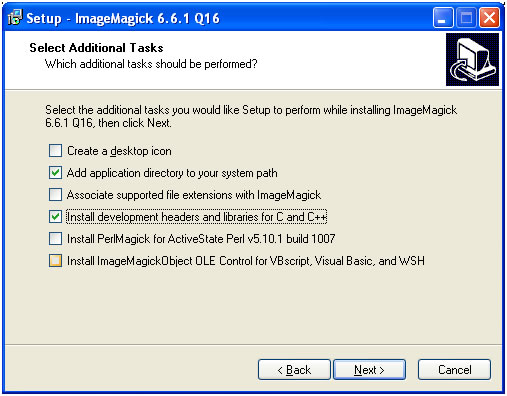|
| Development and services | Self-help | Archive | Mobile CUHK life |
| Text-based eBooks | QR codes | Blackboard Learn Mobile |
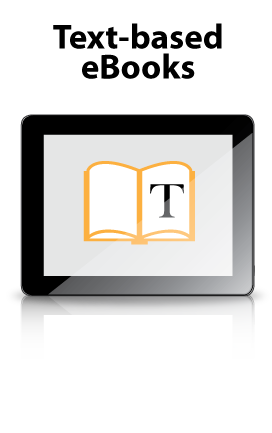
|
Text-based eBooks An eBook (abbreviation for electronic book) is “an electronic version of a printed book which can be read on a personal computer or hand-held device designed specifically for this purpose” (Oxford Dictionary of English). eBooks can be read on hardware devices (such as e-Readers or eBook devices), personal computers and some mobile phones. We explain the making of two main types of eBooks below.
Creating eBooks for smartphones, iPhones and eBook readers
We suggest you use an open-source solution (Sigil) if you are interested in creating your own ePub eBooks. You may download the software on the Sigil website here and view the tutorial they prepared on how to use Sigil here. The procedures are very well explained. How to access ePub eBooks
There are various methods to access ePub eBooks in different devices. Below are examples in two common platforms: For Apple iOS devices (e.g. iPhones, iPads), you need to install the free-of-charge iBooks from App store onto your phone first. Then transfer the eBooks you created into the devices by using iTunes software on computer (i.e. by dragging the ePub files onto the mobile device icon on iTunes). When you start iBooks on your mobile device, you should be able to see the eBooks neatly placed in the library. For Android phones and tablets, you can transfer the eBooks to the devices storage. Then you can open it via the build in eBook reader application. Some of the Android phones do not have a build in eBook reader installed as default and you are suggested to install related reader software such as "FBReader". You can use the Google Play (Android market) to find and install "FBReader". The app is free of change.
How to create JAVA-based eBooks JAVA-based eBooks work on JAVA-enabled mobile phones. Most mobile devices that are produced in the last couple of years support JAVA (even low-priced models). You can find more information about JAVA-supported devices here. We suggest you use mjBookMaker (free open-source software from mjSoft) to create your own JAVA-based ebooks. We have a slightly fine-tuned version of the mjBookMaker software for you to download and install. Before creating eBooks, make sure you have installed or download (required) the following:
Here are the steps of creating eBooks:
View a tutorial of creating eBooks here: How to use JAVA-based eBooks
|