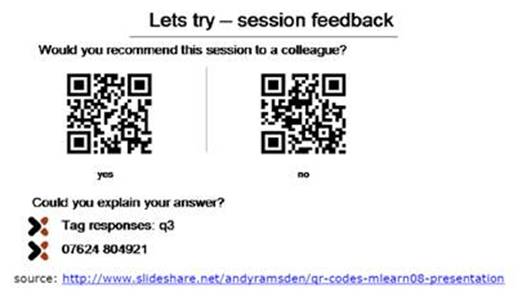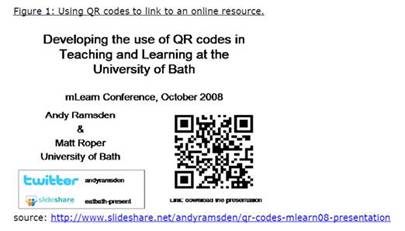Creating QR codes
Simply put, QR codes are 2D bar codes. The information stored on them vary from text, phone number, messages to be sent through SMS, and URLs Using a compatible software on a compatible mobile phone (at least with camera), the QR codes can show text to the users, auto-dial a phone call, auto-send an SMS, or auto-open a specific webpage for the users. Please refer to here for more details.
There are various online resources for generating QR codes. In this website, two QR codes generators are introduced, namely Kaywa QR Code Generator and Delivr QR Code Generator.
The two websites are mostly the same with slight differences in terms of code type, code size and supporting file format of the created QR codes.
This is a table comparing the two QR code generators:
| |
Kaywa QR Code Generator |
Delivr QR Code Generator |
Code type |
URL
Text
Phone number
SMS |
URL
Text
Phone number
SMS
Social Network
Contact information
Email address
Street Address
RSS Feed |
Code size |
Small, Medium, Large,
X-large |
Small, Medium, Large |
File format of the created QR code |
PNG format
HTML code
Code’s permalink |
PNG format
PDF format |
Though the two QR code generators are a bit different, the steps are almost identical. And the whole process is very simple and user-friendly:
- Access to either Kaywa QR Code Generator, Delivr QR Code Generator or CUHK QR Code Generator
Kaywa QR Code Generator: http://qrcode.kaywa.com/
Delivr QR Code Generator: http://delivr.com/qr-code-generator
- Choose the type of information you would like to encode such as plaintext, URL, phone number, SMS, etc.
- Fill in the content in the space accordingly.
- Choose the size of the code.
- Click ‘Generate’ or ‘Generate QR Code’.
- After seconds, a QR code will appear and you may save it on your computer in the format (say PNG, PDF, etc.) that you want.
Using QR codes in teaching
Andy Ramsden and Rheinard Korf have many interesting ideas concerning how QR codes can be used in teaching. Here are some of their ideas:
1. Enhance classroom interaction
Getting student feedbacks in class is one of the uses of QR codes. For example, teachers can engage students in closed-questions (Yes-no questions) by letting students scan the appropriate QR code (either the Yes or No QR code). This would send a pre-written SMS message to the SMS service and teachers/ presenter can get access to the results via a web page.
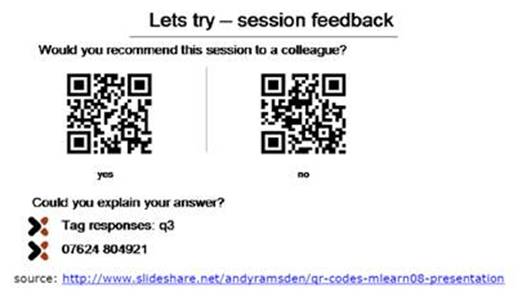
2. Link to an online resources
Teachers often provide a wide variety of teaching/learning materials for students. QR codes enable teachers to give these useful information and resources to students instantly. With the attachment of QR codes in the PowerPoint slides, not only can students link to a web page where they can download the presentation, they can also link to websites that teachers discuss in class efficiently.
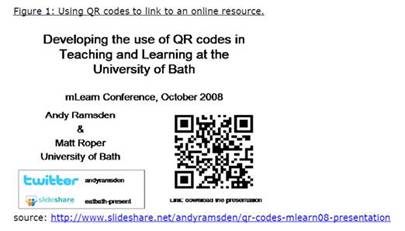
3. Add to assignments/ worksheets
To make the assignments/ worksheets more diverse and interesting, teachers may include QR codes in them such as adding useful readings, motivational quotes or even joke hidden in a QR code. This will definitely make students more engaging in their assignment paper.
4. Tag different things and places
QR codes are also useful in field trip or other educational outings like explaining some background information or other description on exhibits when having outings to museum, giving information on the type of plants and animals along the trails during field trips in countryside, etc.
Source:
‘The use of QR codes in Education: A getting started guide for academics’ by Andy Ramsden.
‘QR codes in Education’ by Rheinard Korf.